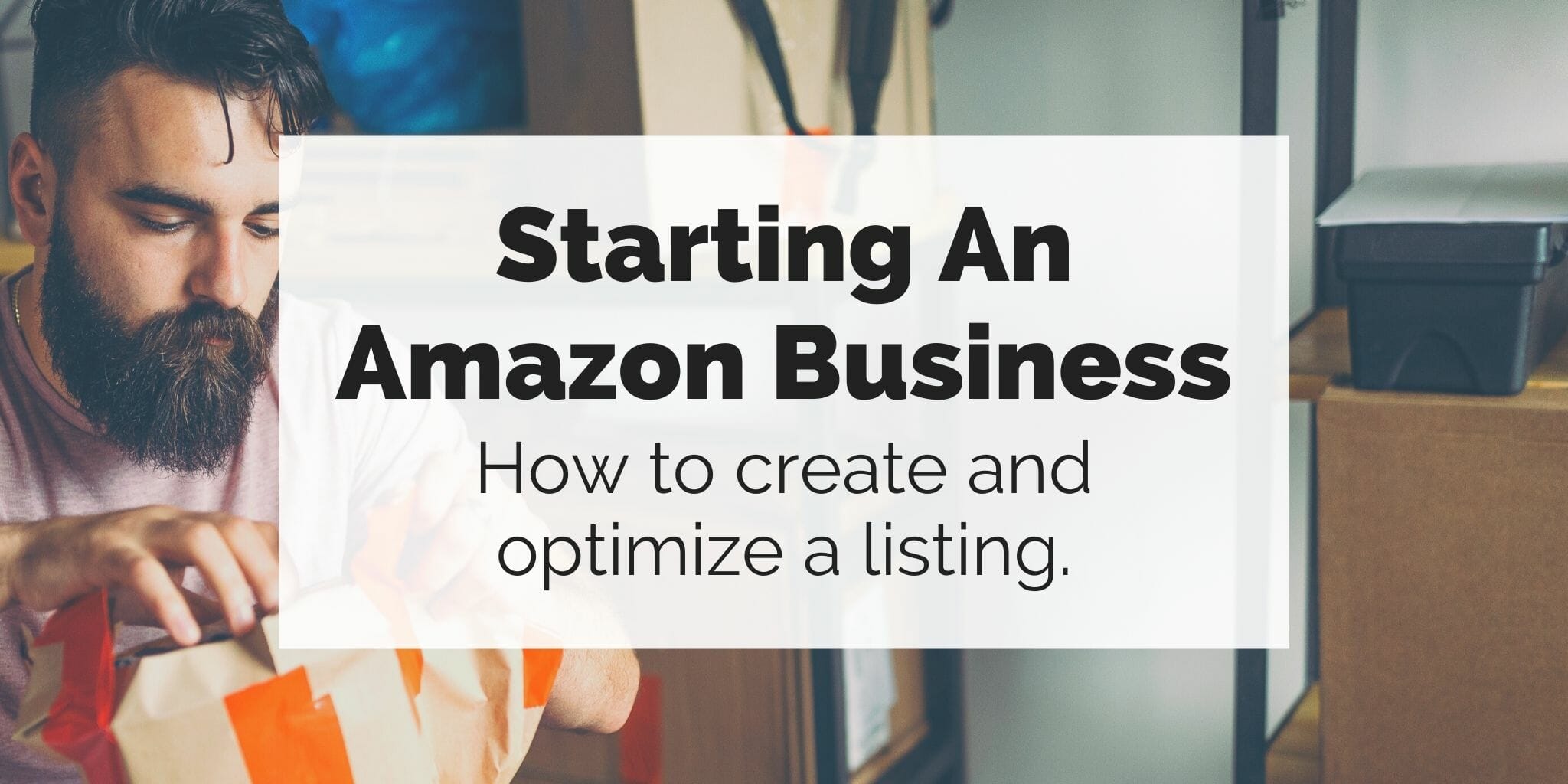An Amazon listing is a presentation that you put together for a product that you are selling on the platform. The listing is there to provide crucial information for Amazon customers that might be interested in purchasing your product, as well as for the purposes of the A9 algorithm to place your listing into the most suitable searches. The listing contains images and written text about the product itself. There is ample space to present the information in a unique way.
When it comes to creating a listing, the process is very straightforward, if you have the necessary information and images on hand.
Step1: Add a new product and choose a category
The first thing you have to do is go to the Inventory drop-down menu and select “manage inventory”. Then you will go to “Add a product”.
There, you will select the “I’m adding a product not sold on Amazon” option, which will take you to a list of all of the categories and subcategories on Amazon. At this point, you will need to find your specific category:
Step 2: Vital info
The next task is to fill out the minimum required information necessary to create a new listing. The first field is called “Vital info” and all of the fields must be completed:
The product ID is a unique product identifier. For this purpose, most sellers use a UPC code. However, there are several available options in the drop-down list. Your Product ID must be ready before starting this process. The rest of the information needed here is also mandatory. Also, keep in mind that the field “Product name” is going to be your Product title for your listing.
You can always go back and change your product name later., However, keep in mind that it’s one of the most important elements of the product listing in terms of SEO (search engine optimization). If you want to learn how to make money on Amazon FBA, one of the most essential things you will have to master is how to create an effective listing.
Step3: Variations and Offer
The next field will be variations, which only applies if you actually have variations to your product. This is also something that you can add later. It’s better to add variations after creating your product listing using a flat-file since the process of additional variations requires more precision. The offer field has several options you must enter:
The first area to complete is the price, which is something you can modify later. The product condition and the fulfillment method depends on whether you are handling the process yourself or if you are using FBA. Honestly, this entire section can be skipped and done later if needed.
After you have entered the mandatory information, you can click the “Save and Finish” button and you will be done! Well, you will still have work to do, but your basic listing will be created.
Step 4: Filling out the rest
After you click on the “Save and Finish” button, you will have an inactive listing. This listing will be far from done and you will still have to fill out all of the additional necessary information before it can become active. What is necessary can vary from product to product. You can find your new listing in your “manage inventory” section. On the right side of the new inactive listing row, there should be an “Edit” button. When you press that button you will be sent to a row of tabs like this one:
Each tab has a little triangle with an exclamation mark which indicates that there is information that needs to be completed. Here, you will have to provide details such as the weight and the dimensions of the packaging of the product, as well as the dimensions of the product itself. You will also have to enter the price and complete any other fields that Amazon deems mandatory.
Step 5: The visible part of the listing
The tab called “images” allows you to include up to 9 images of the product, with the first one being the title image that will show up in searches:
Here is where you can be creative and include any type of image that you would like, as long as they follow the guidelines. The “Description” tab is where you can include the visible written elements of the listing which are the bulletins and the product description. You generally have 5 bulletins to work with and they can be up to 500 characters.
However, in some categories, you could have less of them. The product description is not just plain text. You actually have to use HTML and copy/ paste it into the field, where you can use up to 2000 characters. To make this process easier, you can simply write out the text that you want to include and find an online text-to-HTML translation page and paste the translation right into your description.
Step 6: The backend keywords
The “keywords” tab only has a single field, but it’s a crucial one. This is what is colloquially called “the backend”. You have 250 characters (with spaces) to enter as many relevant keywords as you can. These will not be visible but are very important to your SEO and indexing. Here you should include every relevant keyword that you were unable to include in the visible listing copy or keywords that would otherwise not make sense in the public side of the product listing.
Extra tips
Using your listing on multiple platforms
If you have found success on a single eCommerce platform, you should be able to find it on another. In fact, that is usually what successful sellers end up doing. Some tools offer a plethora of useful options that make selling across multiple platforms much simpler.
SEO
The contents of your Amazon listing are there to engage customers as well as to help your product rank up and show up in more searches. You can do this by finding and identifying relevant and high volume search keywords and finding a way to incorporate them into your listing copy and backend. In order to discover the most valuable keywords, you should use tools such as the AMZScout Keyword Search or the AMZScout reverse ASIN lookup.
AMZScout Keyword Search provides information about the search volumes of all of the phrases that contain a word or phrase you are interested in. AMZScout reverse ASIN lookup offers a list of all of the keywords that any product on Amazon is ranking on, along with their monthly search volumes. Locating the right keywords is often the difference between success and failure on Amazon. You cannot underestimate the importance of keywords and SEO.
In conclusion, creating a listing on Amazon is simple, but creating a strong listing that maximizes your product’s potential isn’t that easy. Make sure that you obtain the best information that you possibly can, and use your creativity as much as possible in order to give your products the strongest foundation for the most growth. Good luck sellers!
This post was written by AMZScout Amazon Expert Team. AMZScout is one of the top Amazon software that provides solutions for every step of the selling process – from identifying new products to creating your listings and managing your inventory.